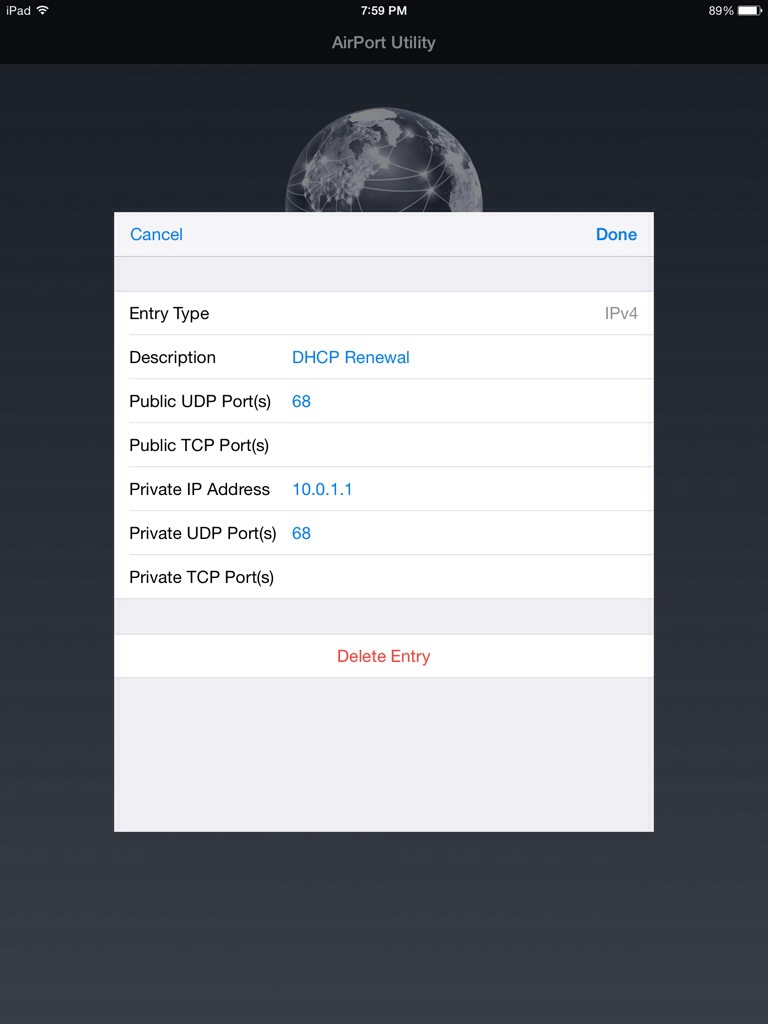In case you get the error below when connecting to your Windows-based intranet using Firefox, here’s the fix:
1. In your toolbar, type “about:config
2. Search for “network.negotiate-auth.allow-insecure-ntlm-v1” and set it to “true
3. That’s it. When you access the site, it will now ask you to enter your domain creds
You are not authorized to view this page
You do not have permission to view this directory or page using the credentials that you supplied because your Web browser is sending a WWW-Authenticate header field that the Web server is not configured to accept.
Please try the following:
Contact the Web site administrator if you believe you should be able to view this directory or page.
Click the Refresh button to try again with different credentials.
HTTP Error 401.2 – Unauthorized: Access is denied due to server configuration.
Internet Information Services (IIS)
Technical Information (for support personnel)
Go to Microsoft Product Support Services and perform a title search for the words HTTP and 401.
Open IIS Help, which is accessible in IIS Manager (inetmgr), and search for topics titled About Security, Authentication, and About Custom Error Messages.