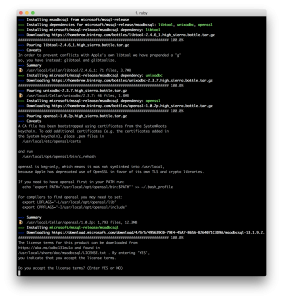Don’t know why I never added it here, so doing it now.
alias ll="ls -al"
alias src="cd ~/workspace/"
alias ap="cd ~/workspace/git/antonperez/"
alias readyapi=”/Applications/ReadyAPI-2.5.0.app/Contents/java/app/bin/ready-api.sh”
performGitOperations() {
git fetch –all
git checkout $1
git reset –hard origin/$1
git clean -fd
}
copom() {
echo “[———- START ———-]”
if [ “$2” = “all” ]; then
echo “–>> blwebdriver <<–” cd ~/workspace/git/qa/blwebdriver performGitOperations $1 echo “–>> blutilities <<–” cd ~/workspace/git/qa/blutilities performGitOperations $1 fi echo “–>> blpages <<–” cd ~/workspace/git/qa/blpages performGitOperations $1 echo “–>> blcucumber <<–”
cd ~/workspace/git/qa/blcucumber
performGitOperations $1
echo “[———- DONE ———-]”
}
git-all() {
git fetch –all
git checkout $1
git reset –hard origin/$1
git clean -fd
}
if [ -f $(brew –prefix)/etc/bash_completion ]; then
. $(brew –prefix)/etc/bash_completion
fi
gitPS1(){
gitps1=$(git branch 2>/dev/null | grep ‘*’)
gitps1=”${gitps1:+ (${gitps1/#\* /})}”
echo “$gitps1”
}
PS1=’\u@\h:\w$(gitPS1)$ ‘