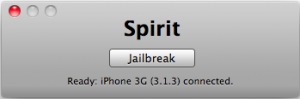This applies to any device that uses lithium ion batteries (i.e. laptops, smartphones).
Battery
- For lithium ion batteries, you do not need to discharge them fully and recharge constantly. Since they don’t have the same "memory" as older nickel-metal hydride batteries, it is actually better to discharge a lithium ion only partially (10 to 20%) before recharging. You need to do a full discharge only about every 30 charges (usually around every 2 to 3 weeks).
- Consider taking your battery out when using your laptop plugged into AC power. Just make sure to keep the contacts clean. If you need to clean them, use a lint-free cloth moistened with rubbing alcohol every couple of months.
Software & Hardware
- Defrag your hard drive regularly
- Dim your screen to the lowest level you can tolerate
- Close unused programs running in the background
- Disable WIFI when not in use.
- Hibernate your computer, not standby.
Environment
- Avoid propping your laptop on a pillow, blanket, or other soft surface that can heat up or block cooling fans.
- Clean your desk. It sounds strange, but if you have a dusty, dirty desk, that dust will get into the vents and clog the cooling fan. Once the dust is inside your laptop, it is much harder to remove. You can try blasting it out with canned air, but you run the risk of damaging internal components. You can also remove the vent and clean out the grit, but remember that taking apart your laptop can void the warranty. So clean your desk at least once a week, if not daily.
- Try not to store your laptop in a place where the air temperature exceeds 80 degrees Fahrenheit, such as a hot car or an outdoor patio. And if your laptop heats up or is cold, let it return to room temperature before starting up.
- Use a cooling pad when using a notebook computer on your lap.