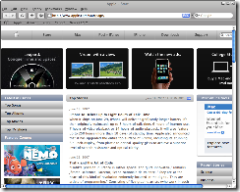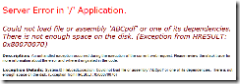Here’s a list of commands you can run from the XP Run command prompt. Enjoy!
Accessibility Controls
<font size="2">access.cpl</font>
Add Hardware Wizard
<font size="2">hdwwiz.cpl</font>
Add/Remove Programs
<font size="2">appwiz.cpl</font>
Administrative Tools
<font size="2">certmgr.msc</font>
Character Map
<font size="2">charmap</font>
Check Disk Utility
<font size="2">chkdsk</font>
Clipboard Viewer
<font size="2">clipbrd</font>
Command Prompt
<font size="2">cmd</font>
Component Services
<font size="2">dcomcnfg</font>
Computer Management
<font size="2">compmgmt.msc</font>
Date and Time Properties
<font size="2">timedate.cpl</font>
DDE Shares
<font size="2">ddeshare</font>
Device Manager
<font size="2">devmgmt.msc</font>
Direct X Control Panel (If Installed)
<font size="2">directx.cpl</font>
Direct X Troubleshooter
<font size="2">dxdiag</font>
Disk Cleanup Utility
<font size="2">cleanmgr</font>
Disk Defragment
<font size="2">dfrg.msc</font>
Disk Management
<font size="2">diskmgmt.msc</font>
Disk Partition Manager
<font size="2">diskpart</font>
Display Properties
<font size="2">control desktop</font>
Display Properties
<font size="2">desk.cpl</font>
Display Properties (with Appearance Tab Preselected)
<font size="2">control color</font>
Dr. Watson System Troubleshooting Utility
<font size="2">drwtsn32</font>
Driver Verifier Utility
<font size="2">verifier</font>
Event Viewer
<font size="2">eventvwr.msc</font>
File Signature Verification Tool
<font size="2">sigverif</font>
Findfast
<font size="2">findfast.cpl</font>
Folders Properties
<font size="2">control folders</font>
Fonts
<font size="2">control fonts</font>
Fonts Folder
<font size="2">fonts</font>
Free Cell Card Game
<font size="2">freecell</font>
Game Controllers
<font size="2">joy.cpl</font>
Group Policy Editor (XP Prof)
<font size="2">gpedit.msc</font>
Hearts Card Game
<font size="2">mshearts</font>
Iexpress Wizard
<font size="2">iexpress</font>
Indexing Service
<font size="2">ciadv.msc</font>
Internet Properties
<font size="2">inetcpl.cpl</font>
IP Configuration (Display Connection Configuration)
<font size="2">ipconfig /all</font>
IP Configuration (Display DNS Cache Contents)
<font size="2">ipconfig /displaydns</font>
IP Configuration (Delete DNS Cache Contents)
<font size="2">ipconfig /flushdns</font>
IP Configuration (Release All Connections)
<font size="2">ipconfig /release</font>
IP Configuration (Renew All Connections)
<font size="2">ipconfig /renew</font>
IP Configuration (Refreshes DHCP & Re-Registers DNS)
<font size="2">ipconfig /registerdns</font>
IP Configuration (Display DHCP Class ID)
<font size="2">ipconfig /showclassid</font>
IP Configuration (Modifies DHCP Class ID)
<font size="2">ipconfig /setclassid</font>
Java Control Panel (If Installed)
<font size="2">javaws</font>
Keyboard Properties
<font size="2">control keyboard</font>
Local Security Settings
<font size="2">secpol.msc</font>
Local Users and Groups
<font size="2">lusrmgr.msc</font>
Logs You Out Of Windows
<font size="2">logoff</font>
Microsoft Chat
<font size="2">winchat</font>
Minesweeper Game
<font size="2">winmine</font>
Mouse Properties
<font size="2">control mouse</font>
Mouse Properties
<font size="2">main.cpl</font>
Netstat
<font size="2">netstat </font>
Network Connections
<font size="2">control netconnections</font>
Network Connections
<font size="2">ncpa.cpl</font>
Network Setup Wizard
<font size="2">netsetup.cpl</font>
Notepad
<font size="2">notepad</font>
Nview Desktop Manager (If Installed)
<font size="2">nvtuicpl.cpl</font>
Object Packager
<font size="2">packager</font>
ODBC Data Source Administrator
<font size="2">odbccp32.cpl</font>
On Screen Keyboard
<font size="2">osk</font>
Opens AC3 Filter (If Installed)
<font size="2">ac3filter.cpl</font>
Password Properties
<font size="2">password.cpl</font>
Performance Monitor
<font size="2">perfmon.msc</font>
Performance Monitor
<font size="2">perfmon</font>
Phone and Modem Options
<font size="2">telephon.cpl</font>
Power Configuration
<font size="2">powercfg.cpl</font>
Printers and Faxes
<font size="2">control printers</font>
Printers Folder
<font size="2">printers</font>
Private Character Editor
<font size="2">eudcedit</font>
Quicktime (If Installed)
<font size="2">QuickTime.cpl</font>
Regional Settings
<font size="2">intl.cpl</font>
Registry Editor
<font size="2">regedit</font>
Remote Desktop
<font size="2">mstsc</font>
Removable Storage
<font size="2">ntmsmgr.msc</font>
Removable Storage Operator Requests
<font size="2">ntmsoprq.msc</font>
Resultant Set of Policy (XP Prof)
<font size="2">rsop.msc</font>
Scanners and Cameras
<font size="2">sticpl.cpl</font>
Scheduled Tasks
<font size="2">control schedtasks</font>
Security Center
<font size="2">wscui.cpl</font>
Services
<font size="2">services.msc</font>
Shared Folders
<font size="2">fsmgmt.msc</font>
Shuts Down Windows
<font size="2">shutdown</font>
Sounds and Audio
<font size="2">mmsys.cpl</font>
Spider Solitare Card Game
<font size="2">spider</font>
SQL Client Configuration
<font size="2">cliconfg</font>
System Configuration Editor
<font size="2">sysedit</font>
System Configuration Utility
<font size="2">msconfig</font>
System File Checker Utility (Scan Immediately)
<font size="2">sfc /scannow</font>
System File Checker Utility (Scan Once At Next Boot)
<font size="2">sfc /scanonce</font>
System File Checker Utility (Scan On Every Boot)
<font size="2">sfc /scanboot</font>
System File Checker Utility (Return to Default Setting)
<font size="2">sfc /revert</font>
System File Checker Utility (Purge File Cache)
<font size="2">sfc /purgecache</font>
System File Checker Utility (Set Cache Size to size x)
<font size="2">sfc /cachesize=x</font>
System Properties
<font size="2">sysdm.cpl</font>
Task Manager
<font size="2">taskmgr</font>
Telnet Client
<font size="2">telnet</font>
Traceroute
<font size="2">tracert <hostname or IP></font>
User Account Management
<font size="2">nusrmgr.cpl</font>
Utility Manager
<font size="2">utilman</font>
Windows Firewall
<font size="2">firewall.cpl</font>
Windows Magnifier
<font size="2">magnify</font>
Windows Management Infrastructure
<font size="2">wmimgmt.msc</font>
Windows System Security Tool
<font size="2">syskey</font>
Windows Update Launches
<font size="2">wupdmgr</font>
Windows XP Tour Wizard
<font size="2">tourstart</font>
Wordpad
<font size="2">write</font>