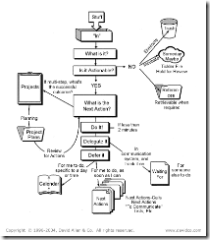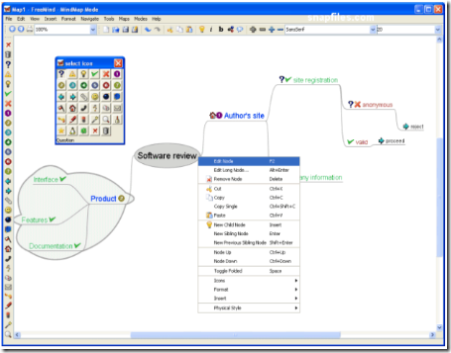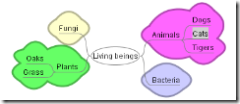My blog/site has been running for 17 days and it’s been quite a ride so far. And throughout my writing and posting, I’ve been using Microsoft’s beta version of Windows Live Writer.
I must say, it’s very easy to use and has a plugin feature like Firefox and WordPress. Here’s a screenshot:
There are, of course, some quirks that I find annoying such as when trying to change fonts: You have to click on Format > Font > Type or scroll through to pick your font. Sometimes, it doesn’t pick up the font I want when typing it; for example: “ver” for Verdana. The HTML will try to use “ver” as the font face.
On the other side of the coin, I really like how it detects, connects, and uploads your post and images to your blog platform without any intervention, other than the initial setup. The images, like above, is automatically created; a thumbnail and full view when clicked on. There are times, however, where I didn’t want it that way.
In any case, I believe Microsoft made the right decision with this desktop application. They’re headed the right direction within the context of the blogging world. Too bad it isn’t available on other OS platforms, but hey, it’s Microsoft. What do you expect?
Pros: Easily detects and integrates with numerous blog platforms, automatically saves as drafts, easy to use, has different “views” like HTML Code and Web Layout, automatically creates and uploads to your blog platform, supports plugins (i.e., Paste from Visual Studio plugin)
Cons: To access certain features like changing fonts is cumbersome, images uploaded do not include alt info thereby failing verification tools, not available on other OS platforms, still in Beta, might not be free later on(?)
I find it more user-friendly than w.bloggar or Deepest Sender (haven’t tried ecto yet which is OS X and Windows compatible), so I’ll continue to use it and write about it in the near future.
Take care. =0)