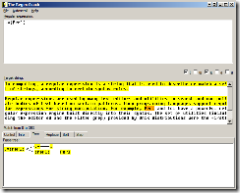A extensive online library regarding management and leadership for non-profit and for-profit organizations.
Category: Productivity
XP Run commands
Here’s a list of commands you can run from the XP Run command prompt. Enjoy!
Accessibility Controls
<font size="2">access.cpl</font>
Add Hardware Wizard
<font size="2">hdwwiz.cpl</font>
Add/Remove Programs
<font size="2">appwiz.cpl</font>
Administrative Tools
<font size="2">certmgr.msc</font>
Character Map
<font size="2">charmap</font>
Check Disk Utility
<font size="2">chkdsk</font>
Clipboard Viewer
<font size="2">clipbrd</font>
Command Prompt
<font size="2">cmd</font>
Component Services
<font size="2">dcomcnfg</font>
Computer Management
<font size="2">compmgmt.msc</font>
Date and Time Properties
<font size="2">timedate.cpl</font>
DDE Shares
<font size="2">ddeshare</font>
Device Manager
<font size="2">devmgmt.msc</font>
Direct X Control Panel (If Installed)
<font size="2">directx.cpl</font>
Direct X Troubleshooter
<font size="2">dxdiag</font>
Disk Cleanup Utility
<font size="2">cleanmgr</font>
Disk Defragment
<font size="2">dfrg.msc</font>
Disk Management
<font size="2">diskmgmt.msc</font>
Disk Partition Manager
<font size="2">diskpart</font>
Display Properties
<font size="2">control desktop</font>
Display Properties
<font size="2">desk.cpl</font>
Display Properties (with Appearance Tab Preselected)
<font size="2">control color</font>
Dr. Watson System Troubleshooting Utility
<font size="2">drwtsn32</font>
Driver Verifier Utility
<font size="2">verifier</font>
Event Viewer
<font size="2">eventvwr.msc</font>
File Signature Verification Tool
<font size="2">sigverif</font>
Findfast
<font size="2">findfast.cpl</font>
Folders Properties
<font size="2">control folders</font>
Fonts
<font size="2">control fonts</font>
Fonts Folder
<font size="2">fonts</font>
Free Cell Card Game
<font size="2">freecell</font>
Game Controllers
<font size="2">joy.cpl</font>
Group Policy Editor (XP Prof)
<font size="2">gpedit.msc</font>
Hearts Card Game
<font size="2">mshearts</font>
Iexpress Wizard
<font size="2">iexpress</font>
Indexing Service
<font size="2">ciadv.msc</font>
Internet Properties
<font size="2">inetcpl.cpl</font>
IP Configuration (Display Connection Configuration)
<font size="2">ipconfig /all</font>
IP Configuration (Display DNS Cache Contents)
<font size="2">ipconfig /displaydns</font>
IP Configuration (Delete DNS Cache Contents)
<font size="2">ipconfig /flushdns</font>
IP Configuration (Release All Connections)
<font size="2">ipconfig /release</font>
IP Configuration (Renew All Connections)
<font size="2">ipconfig /renew</font>
IP Configuration (Refreshes DHCP & Re-Registers DNS)
<font size="2">ipconfig /registerdns</font>
IP Configuration (Display DHCP Class ID)
<font size="2">ipconfig /showclassid</font>
IP Configuration (Modifies DHCP Class ID)
<font size="2">ipconfig /setclassid</font>
Java Control Panel (If Installed)
<font size="2">javaws</font>
Keyboard Properties
<font size="2">control keyboard</font>
Local Security Settings
<font size="2">secpol.msc</font>
Local Users and Groups
<font size="2">lusrmgr.msc</font>
Logs You Out Of Windows
<font size="2">logoff</font>
Microsoft Chat
<font size="2">winchat</font>
Minesweeper Game
<font size="2">winmine</font>
Mouse Properties
<font size="2">control mouse</font>
Mouse Properties
<font size="2">main.cpl</font>
Netstat
<font size="2">netstat </font>
Network Connections
<font size="2">control netconnections</font>
Network Connections
<font size="2">ncpa.cpl</font>
Network Setup Wizard
<font size="2">netsetup.cpl</font>
Notepad
<font size="2">notepad</font>
Nview Desktop Manager (If Installed)
<font size="2">nvtuicpl.cpl</font>
Object Packager
<font size="2">packager</font>
ODBC Data Source Administrator
<font size="2">odbccp32.cpl</font>
On Screen Keyboard
<font size="2">osk</font>
Opens AC3 Filter (If Installed)
<font size="2">ac3filter.cpl</font>
Password Properties
<font size="2">password.cpl</font>
Performance Monitor
<font size="2">perfmon.msc</font>
Performance Monitor
<font size="2">perfmon</font>
Phone and Modem Options
<font size="2">telephon.cpl</font>
Power Configuration
<font size="2">powercfg.cpl</font>
Printers and Faxes
<font size="2">control printers</font>
Printers Folder
<font size="2">printers</font>
Private Character Editor
<font size="2">eudcedit</font>
Quicktime (If Installed)
<font size="2">QuickTime.cpl</font>
Regional Settings
<font size="2">intl.cpl</font>
Registry Editor
<font size="2">regedit</font>
Remote Desktop
<font size="2">mstsc</font>
Removable Storage
<font size="2">ntmsmgr.msc</font>
Removable Storage Operator Requests
<font size="2">ntmsoprq.msc</font>
Resultant Set of Policy (XP Prof)
<font size="2">rsop.msc</font>
Scanners and Cameras
<font size="2">sticpl.cpl</font>
Scheduled Tasks
<font size="2">control schedtasks</font>
Security Center
<font size="2">wscui.cpl</font>
Services
<font size="2">services.msc</font>
Shared Folders
<font size="2">fsmgmt.msc</font>
Shuts Down Windows
<font size="2">shutdown</font>
Sounds and Audio
<font size="2">mmsys.cpl</font>
Spider Solitare Card Game
<font size="2">spider</font>
SQL Client Configuration
<font size="2">cliconfg</font>
System Configuration Editor
<font size="2">sysedit</font>
System Configuration Utility
<font size="2">msconfig</font>
System File Checker Utility (Scan Immediately)
<font size="2">sfc /scannow</font>
System File Checker Utility (Scan Once At Next Boot)
<font size="2">sfc /scanonce</font>
System File Checker Utility (Scan On Every Boot)
<font size="2">sfc /scanboot</font>
System File Checker Utility (Return to Default Setting)
<font size="2">sfc /revert</font>
System File Checker Utility (Purge File Cache)
<font size="2">sfc /purgecache</font>
System File Checker Utility (Set Cache Size to size x)
<font size="2">sfc /cachesize=x</font>
System Properties
<font size="2">sysdm.cpl</font>
Task Manager
<font size="2">taskmgr</font>
Telnet Client
<font size="2">telnet</font>
Traceroute
<font size="2">tracert <hostname or IP></font>
User Account Management
<font size="2">nusrmgr.cpl</font>
Utility Manager
<font size="2">utilman</font>
Windows Firewall
<font size="2">firewall.cpl</font>
Windows Magnifier
<font size="2">magnify</font>
Windows Management Infrastructure
<font size="2">wmimgmt.msc</font>
Windows System Security Tool
<font size="2">syskey</font>
Windows Update Launches
<font size="2">wupdmgr</font>
Windows XP Tour Wizard
<font size="2">tourstart</font>
Wordpad
<font size="2">write</font>
Your personal regex coach and more
If you’ve worked on text parsing projects – or an app that needed it – then you know what regular expressions are. It truly has been a lifesaver for me on many, many occassions. If, however, you haven’t dealt with it before, here’s some background on it:
According to Wikipedia, in computing, a regular expression is a string that is used to describe or match a set of strings, according to certain syntax rules.
For example, to capture the word Perl in the text below, you would use the following expression: .*(Perl).
Regular expressions are used by many text editors and utilities to search and manipulate bodies of text based on certain patterns. Many programming languages support regular expressions for string manipulation. For example, Perl and Tcl have a powerful regular expression engine built directly into their syntax.
How does it work?
- . (dot) means match anything
- * (asterisk) means match the previous character 0 or more times
- (Perl) (open & close parenthesis) mean capture whatever’s in it
A tool that I personally use to learn, construct, and test regular expressions is called: The Regex Coach. This tool offers many views to show how the regex engine parses text, which garners you knowledge on how it works internally, so you can write more advanced expressions.
Here’s what the tool looks like:
To end this post, I highly recommend reading Master Regular Expressions by Jeffrey E. F. Freidl to learn how/when to use it and the text-processing power it offers. This book, in my opinion, reads like a novel and is the best book on regular expressions.Take care! =0)
Get a finalized spec as much as possible
If you develop software or web apps, you’ve most likely experienced working off of an incomplete spec. I have, and it’s tremendously frustrating when all the work you’ve developed so far needs to be changed all of sudden because you followed the spec!
So here are some points to keep in my mind and push for before you start any kind of development:
- Make it clear to your client, whether it be an internal department or actual client, that you won’t be able to work on the project unless a finalized spec is delivered to you. If they can’t give you one, wear the project manager hat and obtain it yourself by way of interviewing, document gathering, etc.
- If you have a spec and see any TBDs in the spec, write down questions that will assist your client help you finalize that portion of the spec.
- If the TBDs in the spec can’t be finalized or answered, i.e., the client doesn’t know what he/she wants, build a mock up or shell to show him/her, as it might help the client envision what he/she needs and most likely give you the answer you need.
- Give and allocate yourself enough development time for you to complete the project. I personally add at least a week, on top of the time I believe I can complete it. This way I have time to resolve bugs or unforseen issues, and…if I complete it earlier, then I look good. =0)
- Most importantly, set the expectations of your customer – especially with regard to item #4. Let them know what the end product will look like, functions it will provide, etc. This is why building a mock up or showing the client a reference early in the development process is important.
There will be times where some – or maybe all – of these points may not apply, but try to push for them anyway.
Thanks to a good friend of mine, Dave Mercer, for making this weigh heavily in my mind!
Take care.
Essential OS X tools
Since my conversion to Mac OS X at home, I’ve been coming across and using some essential or must-have tools to get the most out of my Mac.
Here’s my list in no particular order:
- Firefox – Best browser by far!
- StuffIt Expander – Like WinRAR/WinZip in Windows.
- coconutBattery – Gives you definitive information about your battery.
- Cyberduck – Best FTP and SFTP client.
- ClamXav – Free virus checker for OS X (not that you really need it).
- Adium – The only instant messenger client you’ll ever need.
- Burn – Application that will take care of all your burning needs.
- Handbrake – Open-source DVD to MPEG-4 converter.
- MacJanitor – The janitor who will clean up your Mac regularly.
- Remote Desktop Connection – You’ll need this if you need to control Windows machines.
- Service Scrubber – An excellect service manager.
- Senuti – Will assist you in transferring your music from your iPod to your computer.
- Chicken of the VNC – Best VNC client for OS X.
That’s it! Hopefully, you find this list helpful, but more importantly, it will enhance your OS X experience exponentially.