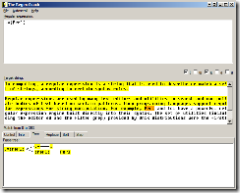This month a California-based startup plans to release an application that will allow Windows, Mac, and Linux users to run Linux binaries without any modifications. Lina is a Linux virtual machine that allows users to run applications with the native look of their host operating system. It also lets you install applications with a mouse-click, no need to compile software from source code.
The idea is that developers will be able to create programs for one platform, and they’ll be able to run on three different operating systems. This could both expand the market for open source Linux applications, and cut down work for developers. Lina will be free for open source developers, while a licensing fee will apply to commercial developers.
Lina is still a work in progress, with no support for GTK+ or USB peripherals yet. The virtual machine takes up less than 40MB when installed.
Cool!